Author: Imogen
You'll be glad to know most of it is the same - OR even easier to use...
Here are some common uses that have been updated:
To paste
You can still "ctrl-shift-v" to paste or just right click to paste! Ideally you want to "paste as plain text" to strip out any unwanted formatting. Note: if in safari browser you have to "ctrl-shift-v" to paste plain text - no right click paste is available.
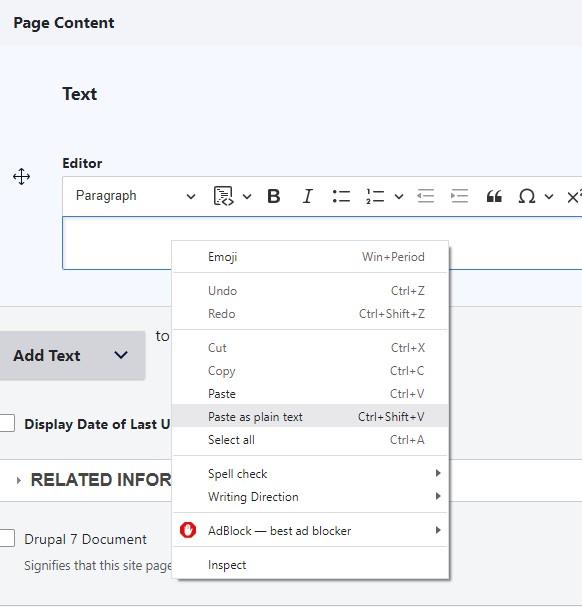
To remove formatting
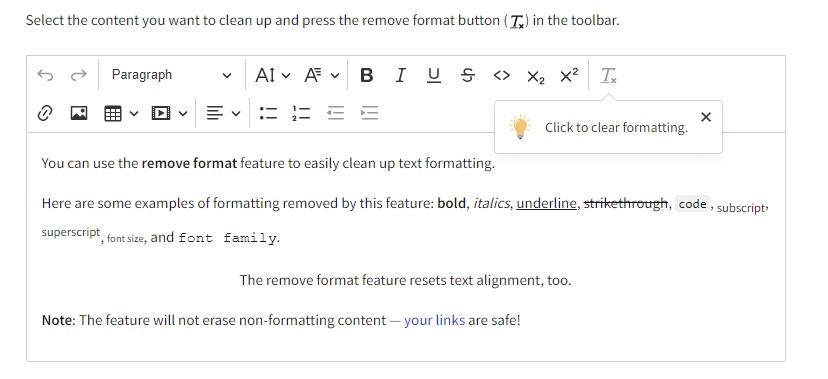
Adding a link
Is clean and easy, click on the link button and add link in the box that says "link URL" then press the green check mark to save! Other things are the same - to make it a button add "btn btn-primary" to the CSS class box. The link function still works with "linkit" so you can easily see other pages on your site to link to if you start typing the title (just like now).

Creating a table
Is nice and easy! With much more intuitive UX
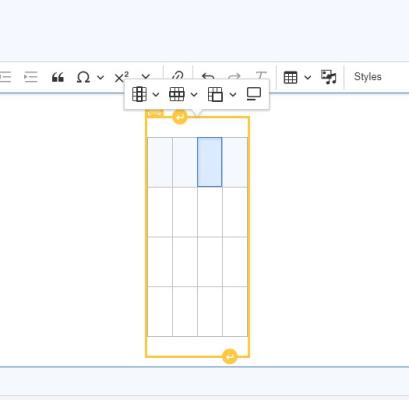
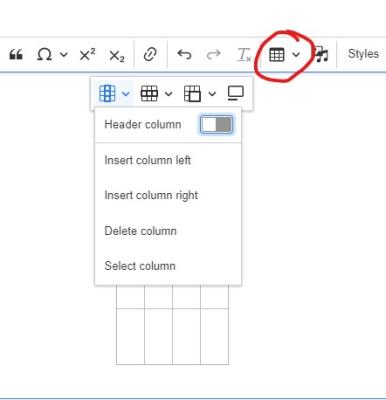
Inserting an image
Is the same - but the interface to wrap text around it, or break text or add a link or a caption is nice, clean and simple (click on inserted image to view). Option to add hyperlink to image is available.
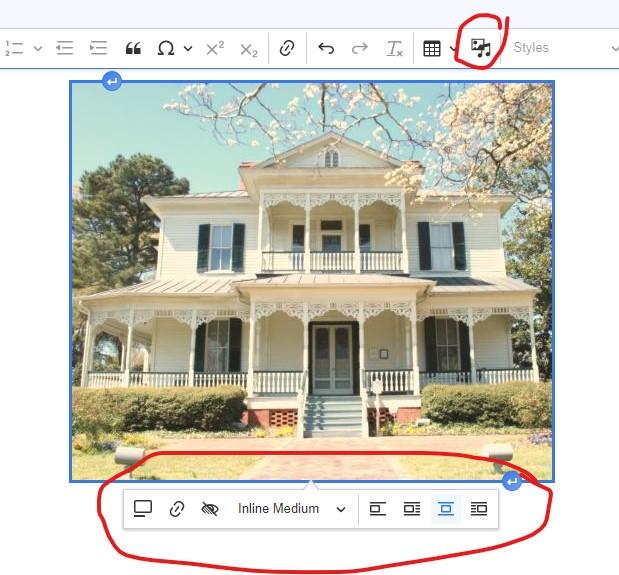
Creating an Anchor
Sadly the anchor button has gone away but fear not, you can still create anchors (we are working on how to make it easier right now....)
- Highlight the text you want to add the anchor to
- Click the "add link" button
- Add the name of the anchor to the ID box (not to the link URL box)
- Click the green checkmark and the anchor link works the same by adding the "#nameyougavetoanchor" to the end of the URL the anchor is on. This example would be #something
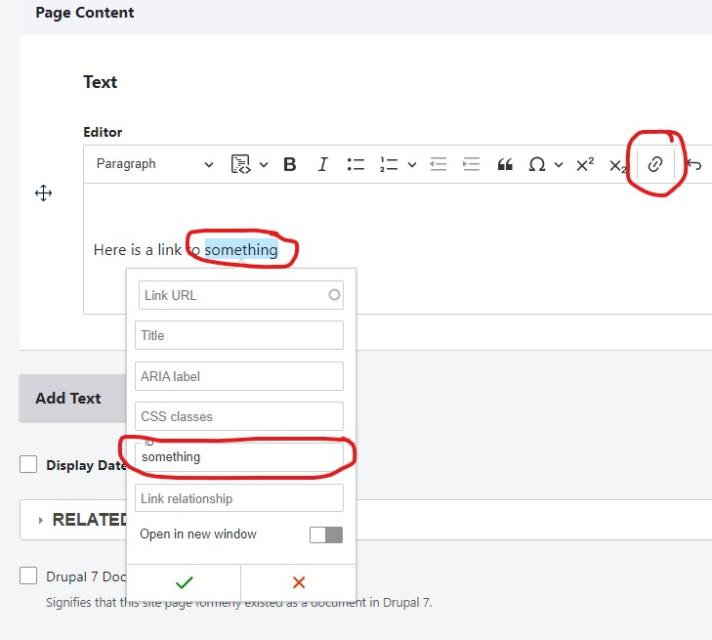
The spellcheck works
Just right click to check and change the word!
For a full list of what all the buttons do please visit Text Editor CKEditor 5

