Author: Digital Solutions
New Features
Footnote Module
If you have research-heavy content on your website, you will appreciate the new Footnotes module. Everyone who can work with the CKEditor can add a footnote. Because Alerts do not use the CKEditor, only Alert Creators cannot create footnotes.

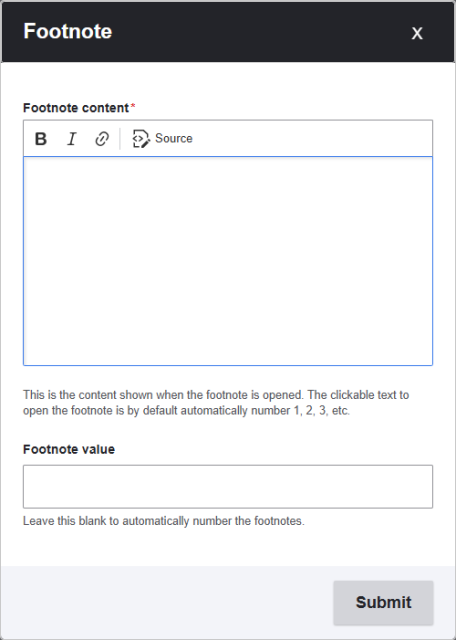
To create a footnote:
- When editing text in the CKEditor, place the cursor next to the text needing a footnote.
- Select the Footnotes button in the text editor menu. It looks like a lower-case a' .
- The Footnotes window appears. Complete the Footnote content field with your note or citation. You may bold, italicize, provide a link, or edit the Source to ensure citations are properly formatted.
- Enter a Footnote value to continue footnotes from another location. If left blank, footnotes are automatically numbered starting at one.
- Select the Submit button to add the footnote to your text.
- The footnote appears as a number within brackets and is a link. Following the link takes the user to the bottom of the page where all footnotes are listed. Here is an example: 1
Updates & Fixes
- Event Contact Information- The Contact section for Events was refined to clarify the Organizer and the Contact Person for the event since they aren't always the same person.
- Press Release Views & Taxonomy- When there is formatting or an image in the first 300 characters of Body Text of a Press Release, that formatting gets pulled into the view and disrupts the view formatting from that point onward. Dawain Faison has implemented a fix to prevent that from happening.
Note: It is best practice to always provide a brief description of any new page type in the Summary field. The Press Release View will display what you provide in the Summary field. - Mobile Margins- View embeds had no margin on mobile in certain viewpoints. This has been fixed.
Note: It is best practice to always review your pages as it would appear on different devices. You can do this using the Preview Page Layout feature in the top right corner of your editing toolbar. - Text Anchors- For anchors on a page, only the link that goes to the anchor should be styled as a link. Anchors also appeared as links in editing mode. This has been fixed.
- Media Selection Dialogue- On some devices, the buttons on the modal underneath the Media Selection dialogue were still visible and clickable though they should not be. This has been fixed.
- Un-styled Embedded Blocks- In editing mode, but not the Published view, embedded blocks were un-styled. Styling has been added in editing mode for a more consistent content creation experience.
- Contact Component- Text was not aligned correctly due to inconsistent padding on the icons; this has been fixed.
- Tabs/Accordion Component- When Tabs were used on a dark band, the text turned white, making text impossible to see. This has been fixed. Accordions were already working properly.
- Card Rollovers- When using the "Full Width Content and Band" setting for a band on a landing page, the card rollovers were too wide upon rollover, going beyond the image boundary.
- NC Map- The blank CSV template file that is available to download was giving a 404 error while in editing mode. This is fixed. The CSV download from the published view remains unchanged.
- Carousel- On mobile with a dark background, the Category and Body fields were dark text on a dark background. The text is now white to provide sufficient contrast.
In Case you Missed it
Improvements shared during our last Sprint Review 60 on
All Past Sprints
- 1
“Footnotes.” 2006. Drupal.org. June 10, 2006. https://www.drupal.org/project/footnotes.

