How to Add a New User to your Website
-
1
Understand Login Requirements and How to Get Help
Users must have a valid NCID and password with active Multifactor Authentication (MFA) to log into Digital Commons for both hands-on training and for editing your existing website.
If you are moving to Digital Commons and are building a new website on our platform, you must also connect to a Virtual Private Network (VPN).
Digital Solutions can only offer limited support for these these tools as our team is not responsible for them. Explore the help resources provided below.
AccordionTab/Accordion ItemsEmployees and contractors of state and local governments use NCID to access online resources and services provided by the state of North Carolina that they need to do their job.
- State government employees work for a North Carolina state agency, including universities in the University of North Carolina system.
- Local government employees work for a North Carolina County, municipality, community colleges, public school systems or other local government organizations.
Multifactor authentication, sometimes known as two-factor authentication, is a security enhancement that adds another layer of security to your online account beyond your username and password. It combines two or more methods (or factors) of authentication from independent categories of credentials to verify your identity for a login or other transaction.
A Virtual Private Network (VPN) is an encrypted connection over the Internet from a device to a network. The encrypted connection helps prevent unauthorized people from accessing sensitive information, allowing authorized users to work remotely. VPN technology is widely used in corporate and government environments; Cisco AnyConnect is an example of a VPN tool.
-
2
The New User Creates an Account
First, the new user must create an account on the website. Instruct the new user to login as follows:
- Visit your agency homepage
- Add /user at the end of the address bar (Example:
https://sitename.nc.gov/user) - Press Enter on the keyboard.
- Login with NCID email, password, and Multifactor Authentication (MFA) credentials.
- Upon successful login, the user gains a few tabs and a message stating Member for 0 seconds. The user cannot make changes to the website until the Web Manager assigns a User Role.
Note: For help with login problems, see Login Requirements and Troubleshooting.
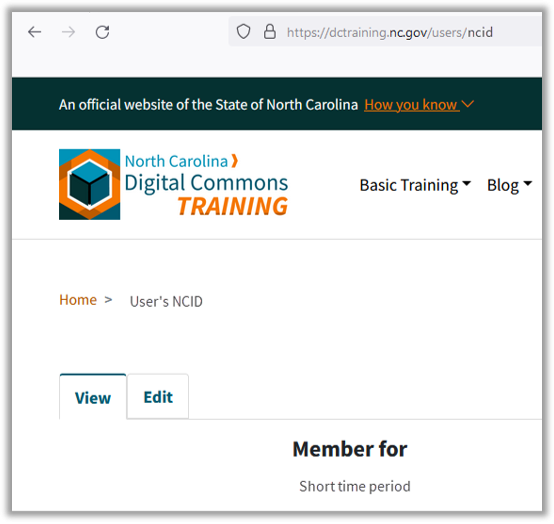
-
3
The Web Manager Assigns a User Role
The act of logging in creates an active user account for the new user. You can now find the new user in the People directory.
- Select the People menu or navigate to /admin/people. (Example:
https://sitename.nc.gov/admin/people) - On the People page, find the new user account in the Username column.
- On the row for the new user account, select Roles from the Edit dropdown menu (Operations column).
Role types include:
- Alert Creator
- Event Creator
- Editor
- Publisher
- Site Page Creator
On the Roles page, select the appropriate Role for the user (in this example, Publisher):
- Click Save.
The new user is now ready to work within the Role assigned.
- Select the People menu or navigate to /admin/people. (Example:
-
4
Add New Web Manager
Web Managers can add Roles (listed above) to user accounts, but they cannot add other Web Managers.
To add a new Web Manager:
- To create a new Web Manager account if they are not already a current user, you must instruct the new user to first login to the website with their current NCID username and password as above.
- Then on the DIT Service Portal, open the Catalog Item for Digital Commons Website Support.
Fields marked with an asterisk (*) are required.
- Under Type of Request, choose Add a Web Manager from the dropdown menu.
- Complete all other required fields.
- Click Submit.
The Digital Commons team will process the request accordingly.
Note: New Web Managers must be trained by the Digital Commons team prior to assuming their duties. Visit the Digital Commons Training Registration page to register for Web Manager training.

